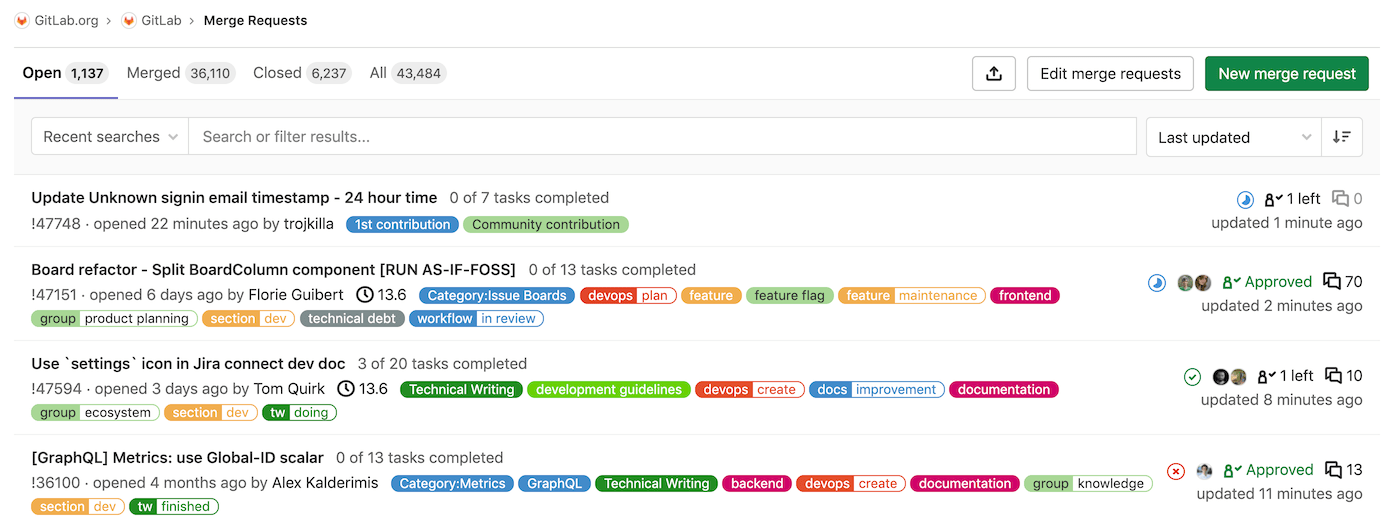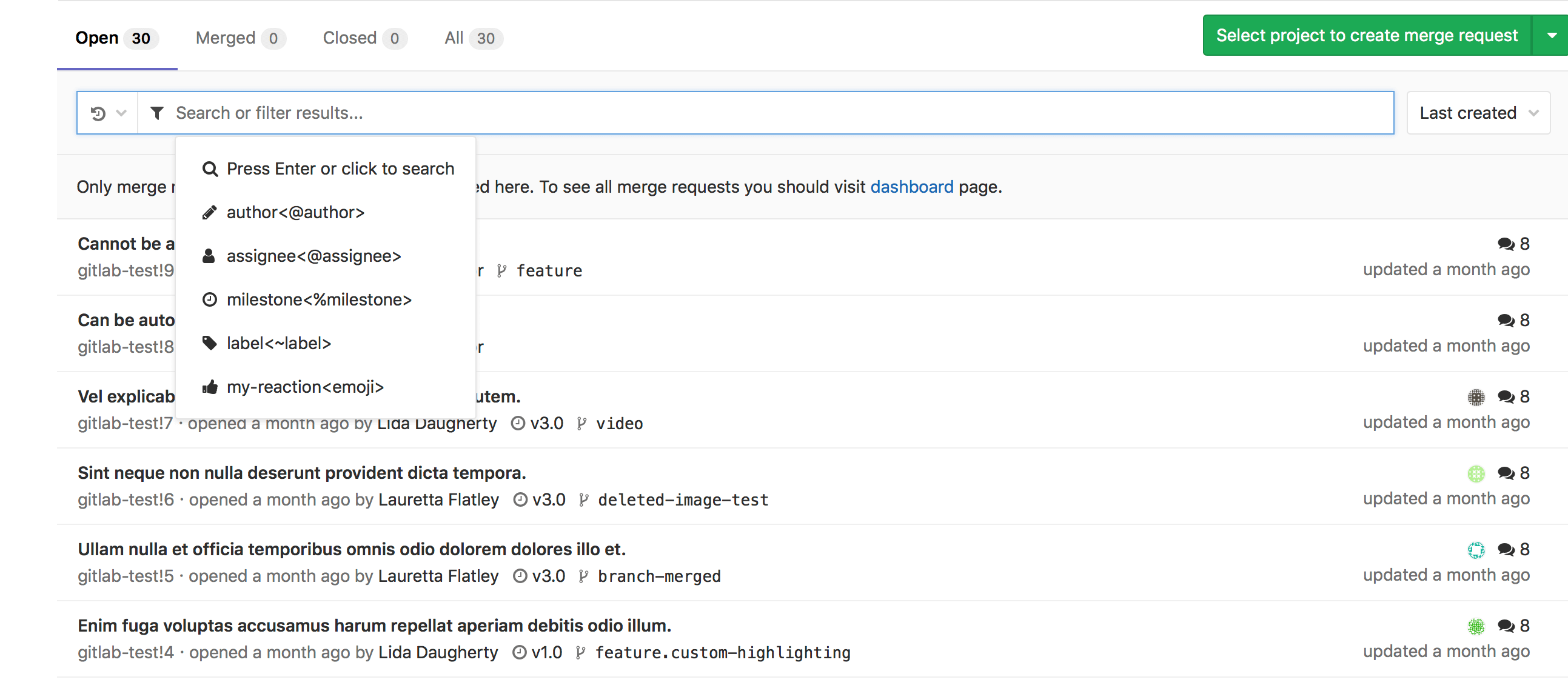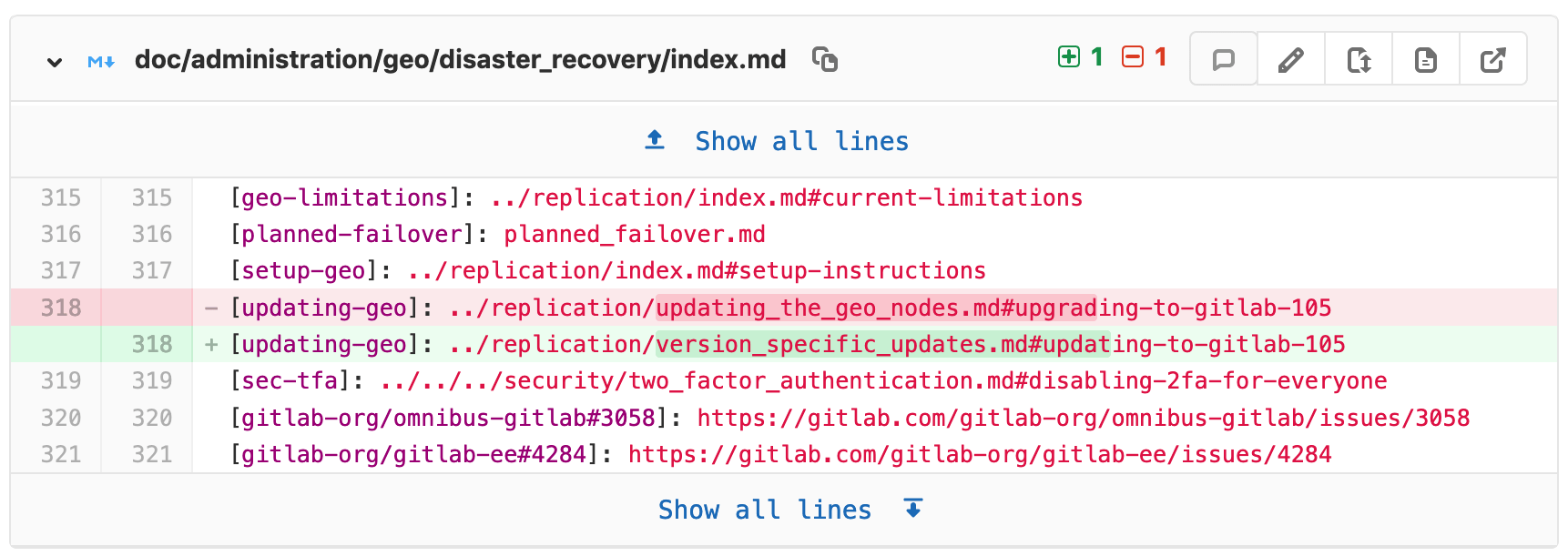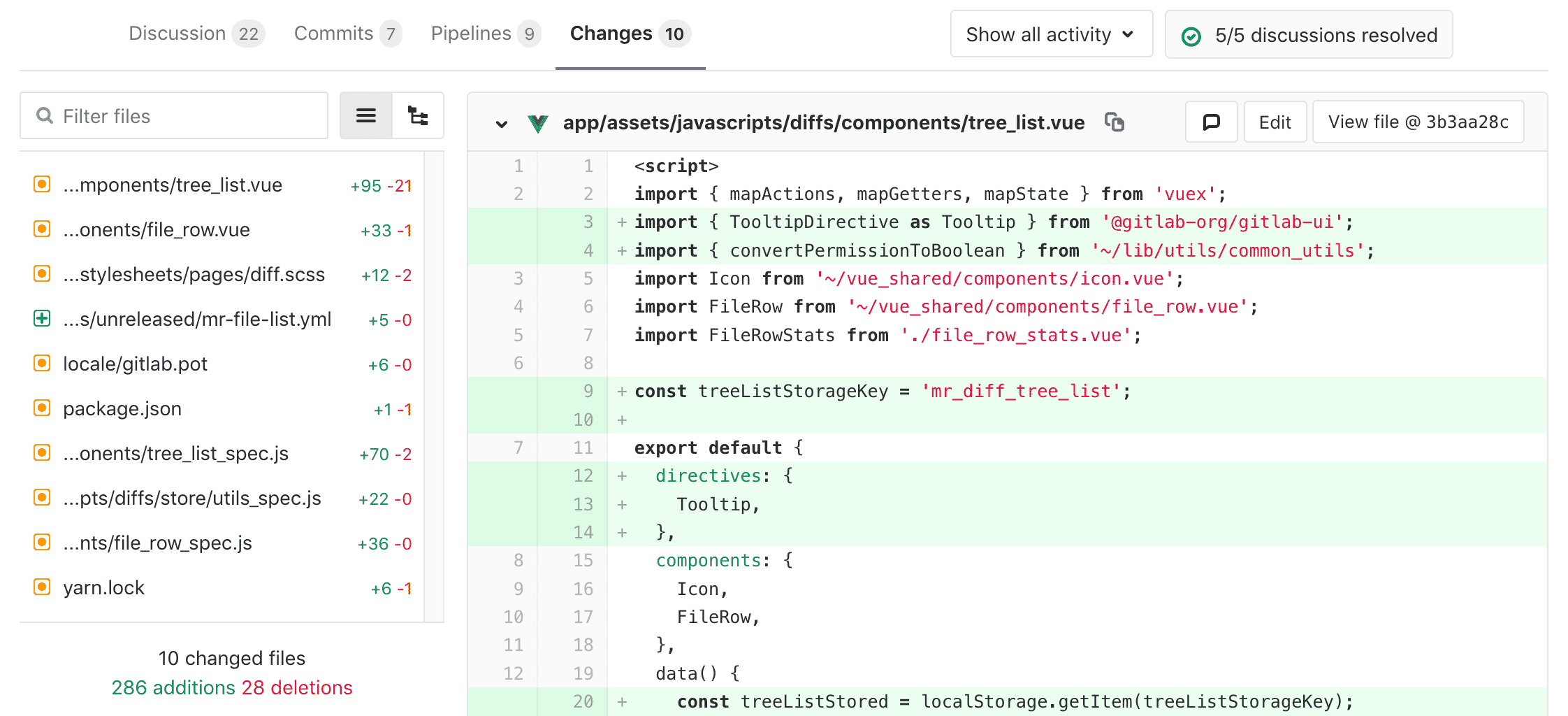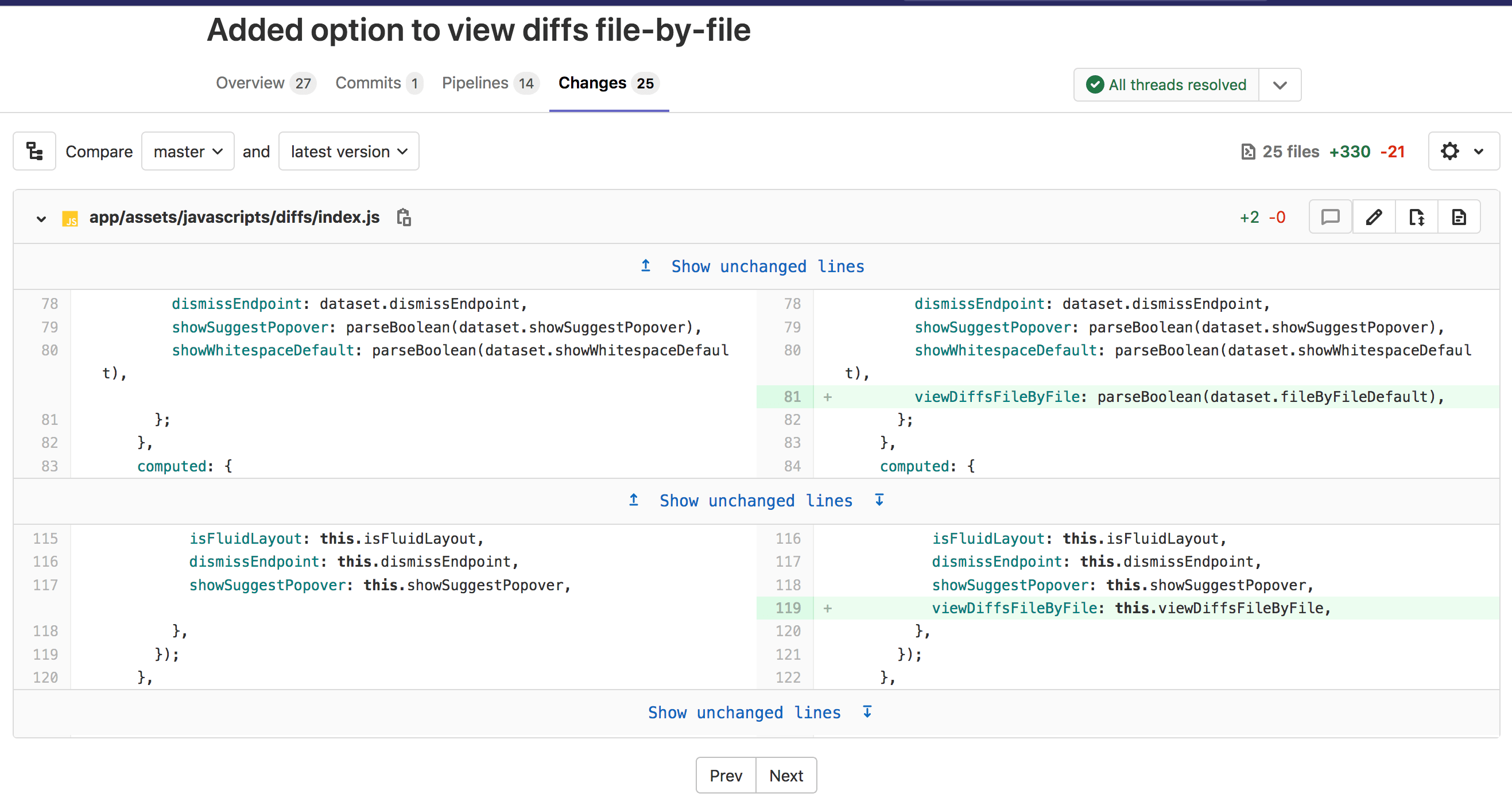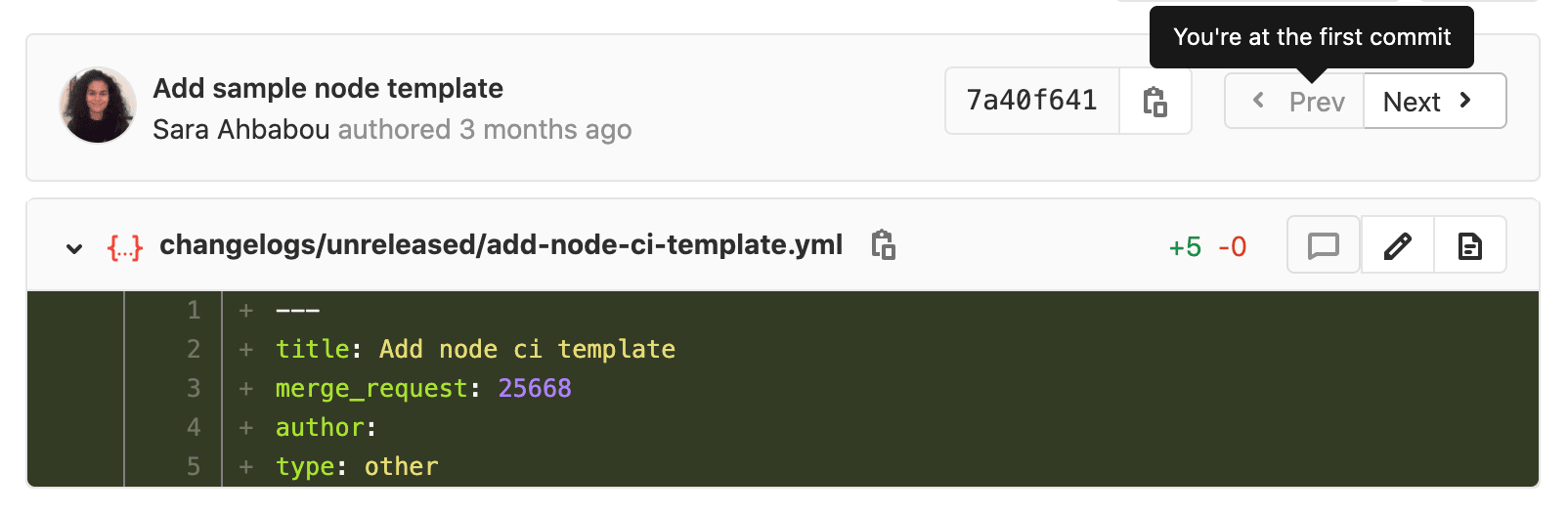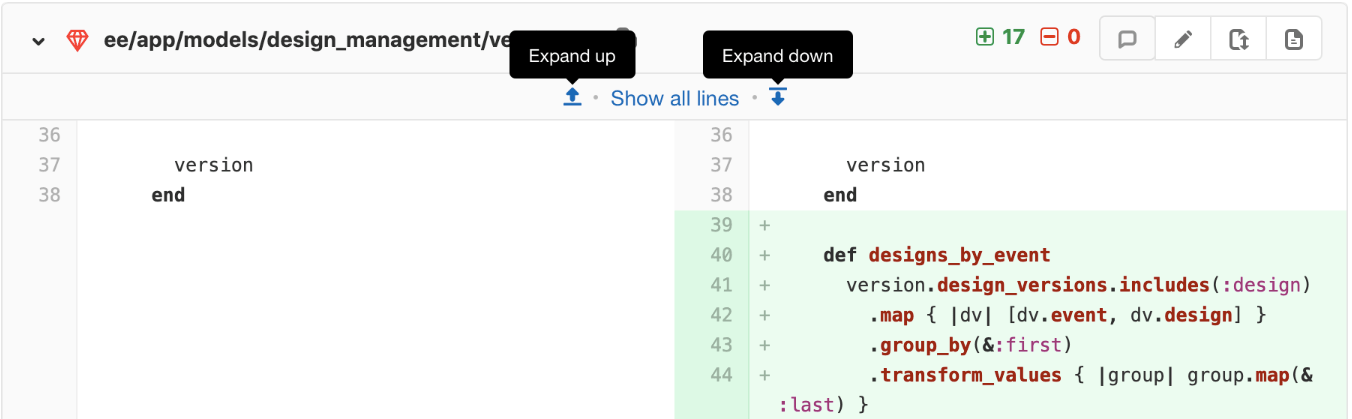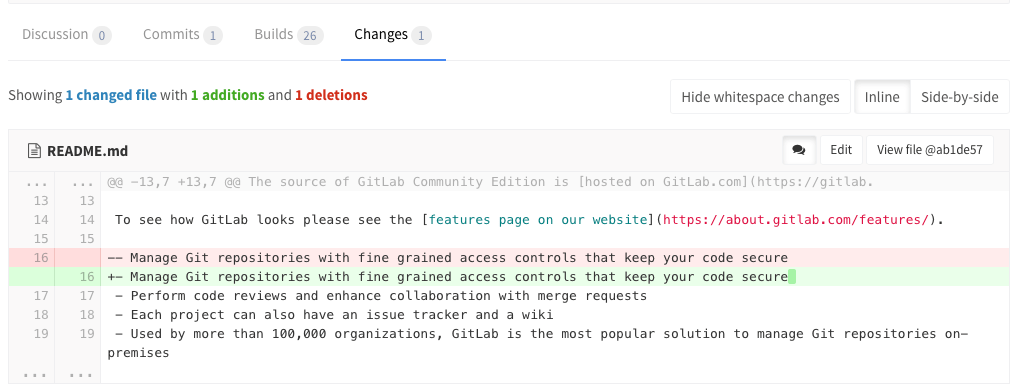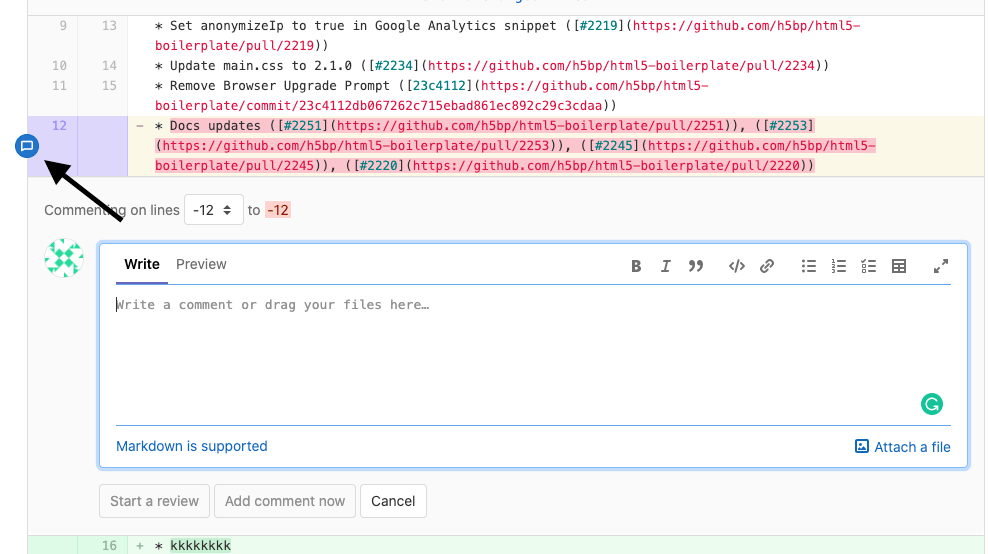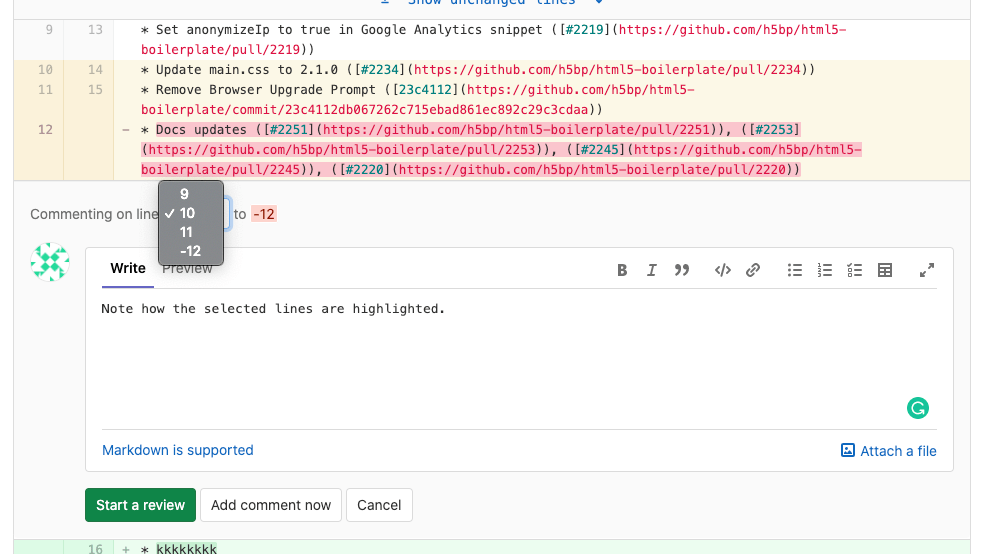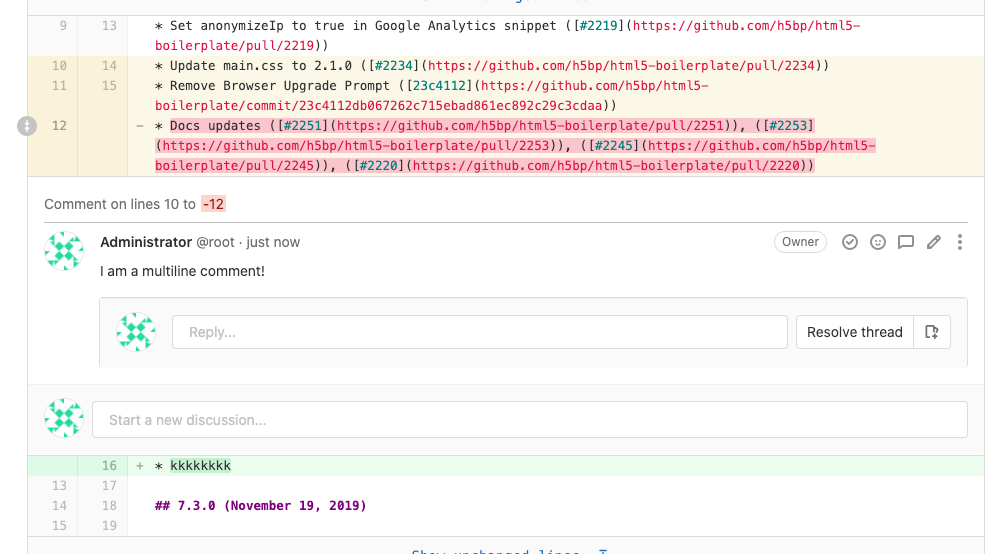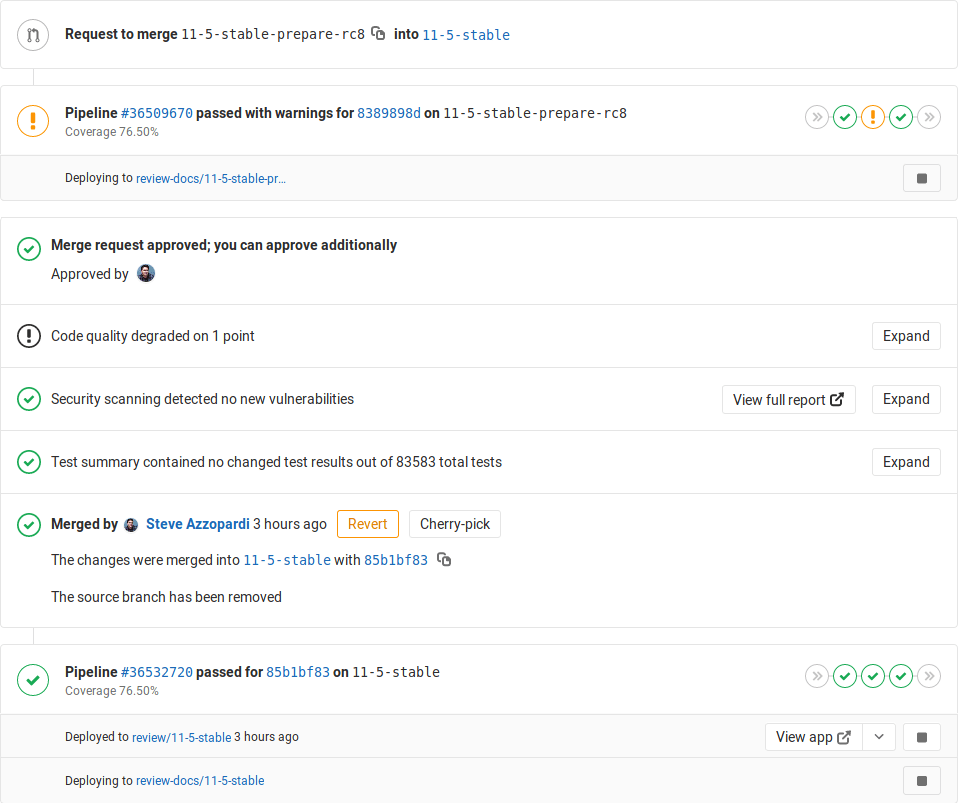Reviewing and managing merge requests (FREE)
Merge requests are the primary method of making changes to files in a GitLab project. Changes are proposed by creating and submitting a merge request, which is then reviewed, and accepted (or rejected).
View project merge requests
View all the merge requests in a project by navigating to Project > Merge Requests.
When you access your project's merge requests, GitLab displays them in a list. Use the tabs to quickly filter by open and closed. You can also search and filter the results.
View merge requests for all projects in a group
View merge requests in all projects in the group, including all projects of all descendant subgroups of the group. Navigate to Group > Merge Requests to view these merge requests. This view also has the open and closed merge requests tabs.
You can search and filter the results from here.
Semi-linear history merge requests
A merge commit is created for every merge, but the branch is only merged if a fast-forward merge is possible. This ensures that if the merge request build succeeded, the target branch build also succeeds after the merge.
Navigate to a project's settings, select the Merge commit with semi-linear history option under Merge Requests: Merge method and save your changes.
View changes between file versions
The Changes tab, below the main merge request details and next to the discussion tab, shows the changes to files between branches or commits. This view of changes to a file is also known as a diff. By default, the diff view compares the file in the merge request branch and the file in the target branch.
The diff view includes the following:
- The file's name and path.
- The number of lines added and deleted.
- Buttons for the following options:
- Toggle comments for this file; useful for inline reviews.
- Edit the file in the merge request's branch.
- Show full file, in case you want to look at the changes in context with the rest of the file.
- View file at the current commit.
- Preview the changes with Review Apps.
- The changed lines, with the specific changes highlighted.
Merge request diff file navigation
When reviewing changes in the Changes tab the diff can be navigated using the file tree or file list. As you scroll through large diffs with many changes, you can quickly jump to any changed file using the file tree or file list.
Collapsed files in the Changes view
Introduced in GitLab 13.4.
When you review changes in the Changes tab, files with a large number of changes are collapsed to improve performance. When files are collapsed, a warning appears at the top of the changes. Click Expand file on any file to view the changes for that file.
File-by-file diff navigation
- Introduced in GitLab 13.2.
- Feature flag removed in GitLab 13.7.
For larger merge requests, consider reviewing one file at a time. To enable this feature:
- In the top-right corner, select your avatar.
- Select Preferences.
- Scroll to the Behavior section and select Show one file at a time on merge request's Changes tab.
- Select Save changes.
After you enable this setting, GitLab displays only one file at a time in the Changes tab when you review merge requests. You can click Prev and Next to view other changed files.
In GitLab 13.7 and later, if you want to change this behavior, you can do so from your User preferences (as explained above) or directly in a merge request:
- Go to the merge request's Changes tab.
- Select the cog icon ({settings}) to reveal the merge request's settings dropdown.
- Select or deselect the checkbox Show one file at a time to change the setting accordingly.
This change overrides the choice you made in your user preferences and persists until you clear your browser's cookies or change this behavior again.
Merge requests commit navigation
Introduced in GitLab 13.0.
To seamlessly navigate among commits in a merge request:
-
Select the Commits tab.
-
Select a commit to open it in the single-commit view.
-
Navigate through the commits by either:
- Selecting Prev and Next buttons on the top-right of the page.
- Using the X and C keyboard shortcuts.
Incrementally expand merge request diffs
By default, the diff shows only the parts of a file which are changed. To view more unchanged lines above or below a change click on the Expand up or Expand down icons. You can also click on Show unchanged lines to expand the entire file.
In GitLab versions 13.1 and later, when viewing a merge request's Changes tab, if a certain file was only renamed, you can expand it to see the entire content by clicking Show file contents.
Ignore whitespace changes in Merge Request diff view
If you click the Hide whitespace changes button, you can see the diff without whitespace changes (if there are any). This is also working when on a specific commit page.
NOTE:
You can append ?w=1 while on the diffs page of a merge request to ignore any
whitespace changes.
Mark files as viewed
- Introduced in GitLab 13.9.
- It's deployed behind a feature flag, enabled by default.
- It's enabled on GitLab.com.
- It's recommended for production use.
- For GitLab self-managed instances, GitLab administrators can opt to disable it. (FREE SELF)
When reviewing a merge request with many files multiple times, it may be useful to the reviewer to focus on new changes and ignore the files that they have already reviewed and don't want to see anymore unless they are changed again.
To mark a file as viewed:
- Go to the merge request's Diffs tab.
- On the right-top of the file, locate the Viewed checkbox.
- Check it to mark the file as viewed.
Once checked, the file remains marked for that reviewer unless there are newly introduced changes to its content or the checkbox is unchecked.
Enable or disable file views (FREE SELF)
The file view feature is under development but ready for production use. It is deployed behind a feature flag that is enabled by default. GitLab administrators with access to the GitLab Rails console can opt to enable it for your instance.
To enable it:
Feature.enable(:local_file_reviews)To disable it:
Feature.disable(:local_file_reviews)Perform inline code reviews
Introduced in GitLab 11.5.
In a merge request, you can leave comments in any part of the file being changed. In the Merge Request Diff UI, click the {comment} comment icon in the gutter to expand the diff lines and leave a comment, just as you would for a changed line.
Commenting on multiple lines
- Introduced in GitLab 13.2.
- Feature flag removed in GitLab 13.9.
GitLab provides a way to select which lines of code a comment refers to. After starting a comment a dropdown selector is shown to select the first line that this comment refers to. The last line is the line that the comment icon was initially clicked on.
New comments default to single line comments by having the first and last lines the same. Selecting a different starting line turns this into a multiline comment.
Once a multiline comment is saved the lines of code pertaining to that comment are listed directly above it.
Pipeline status in merge requests widgets
If you've set up GitLab CI/CD in your project, you can see:
- Both pre-merge and post-merge pipelines and the environment information if any.
- Which deployments are in progress.
If an application is successfully deployed to an environment, the deployed environment and the link to the Review App are both shown.
NOTE: When the pipeline fails in a merge request but it can still be merged, the Merge button is colored red.
Post-merge pipeline status
When a merge request is merged, you can see the post-merge pipeline status of
the branch the merge request was merged into. For example, when a merge request
is merged into the master branch and then triggers a deployment to the staging
environment.
Ongoing deployments are shown, and the state (deploying or deployed)
for environments. If it's the first time the branch is deployed, the link
returns a 404 error until done. During the deployment, the stop button is
disabled. If the pipeline fails to deploy, the deployment information is hidden.
For more information, read about pipelines.
Merge when pipeline succeeds (MWPS)
Set a merge request that looks ready to merge to merge automatically when CI pipeline succeeds.
Live preview with Review Apps
If you configured Review Apps for your project, you can preview the changes submitted to a feature branch through a merge request on a per-branch basis. You don't need to checkout the branch, install, and preview locally. All your changes are available to preview by anyone with the Review Apps link.
With GitLab Route Maps set, the merge request widget takes you directly to the pages changed, making it easier and faster to preview proposed modifications.
Associated features
These features are associated with merge requests:
- Bulk editing merge requests: Update the attributes of multiple merge requests simultaneously.
- Cherry-pick changes: Cherry-pick any commit in the UI by clicking the Cherry-pick button in a merged merge requests or a commit.
- Fast-forward merge requests: For a linear Git history and a way to accept merge requests without creating merge commits
- Find the merge request that introduced a change: When viewing the commit details page, GitLab links to the merge request(s) containing that commit.
- Merge requests versions: Select and compare the different versions of merge request diffs
- Resolve conflicts: GitLab can provide the option to resolve certain merge request conflicts in the GitLab UI.
- Revert changes: Revert changes from any commit from a merge request.
Troubleshooting
Sometimes things don't go as expected in a merge request. Here are some troubleshooting steps.
Merge request cannot retrieve the pipeline status
This can occur if Sidekiq doesn't pick up the changes fast enough.
Sidekiq
Sidekiq didn't process the CI state change fast enough. Please wait a few seconds and the status should update automatically.
Bug
Merge Request pipeline statuses can't be retrieved when the following occurs:
- A Merge Request is created
- The Merge Request is closed
- Changes are made in the project
- The Merge Request is reopened
To enable the pipeline status to be properly retrieved, close and reopen the Merge Request again.
Tips
Here are some tips to help you be more efficient with merge requests in the command line.
Copy the branch name for local checkout
Introduced in GitLab 13.4.
The merge request sidebar contains the branch reference for the source branch used to contribute changes for this merge request.
To copy the branch reference into your clipboard, click the Copy branch name button
({copy-to-clipboard}) in the right sidebar. Use it to checkout the branch locally
via command line by running git checkout <branch-name>.
Checkout merge requests locally through the head ref
A merge request contains all the history from a repository, plus the additional commits added to the branch associated with the merge request. Here's a few ways to checkout a merge request locally.
You can checkout a merge request locally even if the source project is a fork (even a private fork) of the target project.
This relies on the merge request head ref (refs/merge-requests/:iid/head)
that is available for each merge request. It allows checking out a merge
request via its ID instead of its branch.
Introduced in GitLab
13.4, 14 days after a merge request gets closed or merged, the merge request
head ref is deleted. This means that the merge request is not available
for local checkout via the merge request head ref anymore. The merge request
can still be re-opened. If the merge request's branch
exists, you can still check out the branch, as it isn't affected.
Checkout locally by adding a Git alias
Add the following alias to your ~/.gitconfig:
[alias]
mr = !sh -c 'git fetch $1 merge-requests/$2/head:mr-$1-$2 && git checkout mr-$1-$2' -Now you can check out a particular merge request from any repository and any
remote. For example, to check out the merge request with ID 5 as shown in GitLab
from the origin remote, do:
git mr origin 5This fetches the merge request into a local mr-origin-5 branch and check
it out.
Checkout locally by modifying .git/config for a given repository
Locate the section for your GitLab remote in the .git/config file. It looks
like this:
[remote "origin"]
url = https://gitlab.com/gitlab-org/gitlab-foss.git
fetch = +refs/heads/*:refs/remotes/origin/*You can open the file with:
git config -eNow add the following line to the above section:
fetch = +refs/merge-requests/*/head:refs/remotes/origin/merge-requests/*In the end, it should look like this:
[remote "origin"]
url = https://gitlab.com/gitlab-org/gitlab-foss.git
fetch = +refs/heads/*:refs/remotes/origin/*
fetch = +refs/merge-requests/*/head:refs/remotes/origin/merge-requests/*Now you can fetch all the merge requests:
git fetch origin
...
From https://gitlab.com/gitlab-org/gitlab-foss.git
* [new ref] refs/merge-requests/1/head -> origin/merge-requests/1
* [new ref] refs/merge-requests/2/head -> origin/merge-requests/2
...And to check out a particular merge request:
git checkout origin/merge-requests/1All the above can be done with the git-mr script.