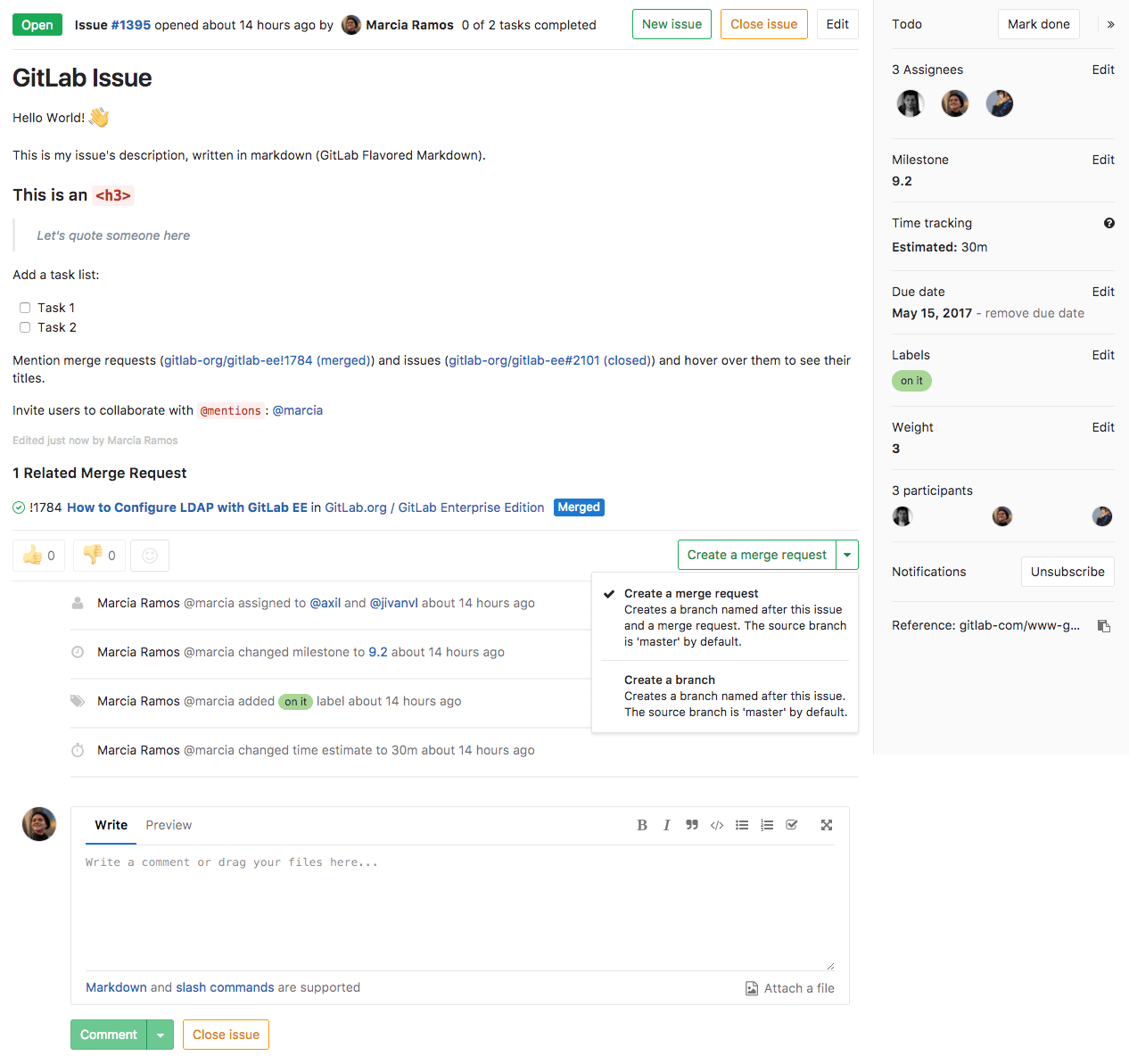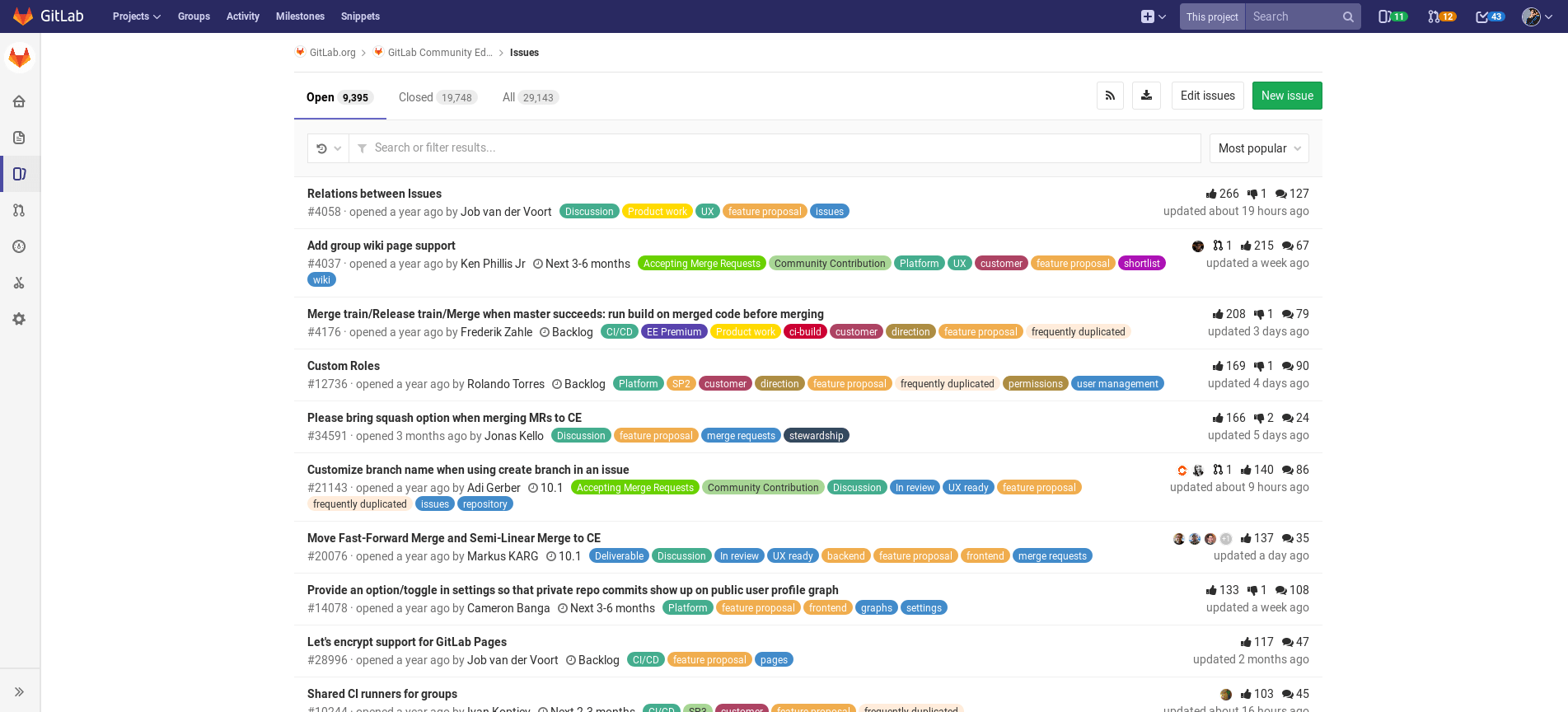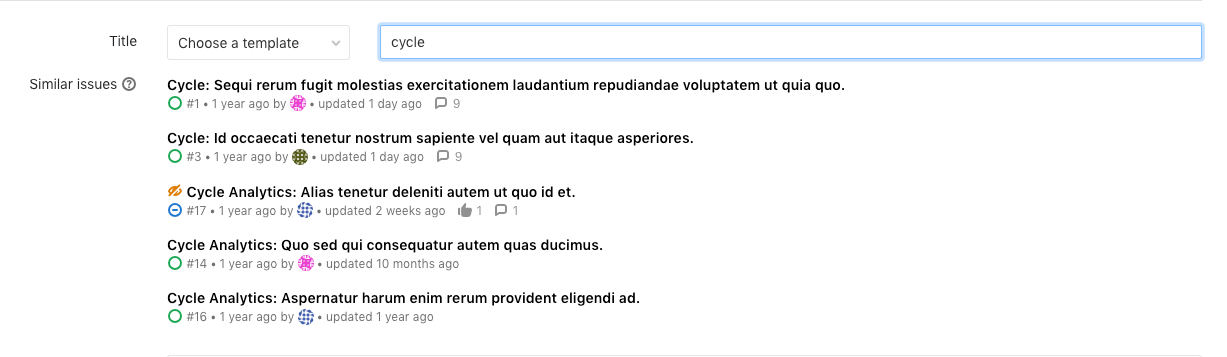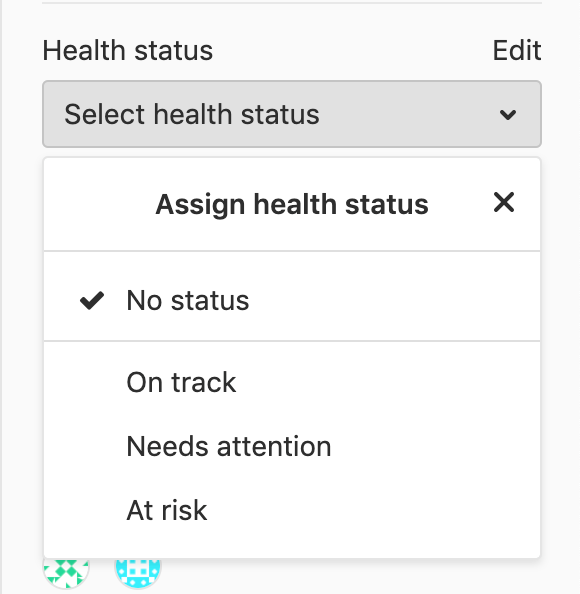Issues (FREE)
Issues are the fundamental mechanism in GitLab to collaborate on ideas, solve problems, and plan work.
Using issues, you can share and discuss proposals (both before and during their implementation) between you and your team, and outside collaborators.
You can use issues for many purposes, customized to your needs and workflow. Common use cases include:
- Discussing the implementation of a new idea.
- Tracking tasks and work status.
- Accepting feature proposals, questions, support requests, or bug reports.
- Elaborating on new code implementations.
For more information about using issues, see the Always start a discussion with an issue GitLab blog post.
Issues are always associated with a specific project. If you have multiple projects in a group, you can view all of the issues collectively at the group level.
To learn how our Strategic Marketing department uses GitLab issues with labels and issue boards, see the video on Managing Commitments with Issues.
Parts of an issue
Issues have a flexible content and metadata structure. Here are some of the elements you can provide in an issue:
- Title
- Description and tasks
- Comments and other activity
- Author
- Assignees
- State (open or closed)
- Health status (on track, needs attention, or at risk)
- Confidentiality
- Tasks (completed vs. outstanding)
- Milestone
- Due date
- Weight
- Time tracking
- Labels
- Votes
- Reaction emoji
- Linked issues
- Assigned epic
- Unique issue number and URL
View and manage issues
Key actions for issues include:
Although you can view and manage details of an issue on the issue page, you can also work with several issues at a time by using these features:
- Issues List: View a list of issues in a project or group.
- Issue Boards: Organize issues with a project management workflow for a feature or product release.
- Issue references
- Epics: Manage your portfolio of projects by tracking groups of issues with a shared theme.
Issue page
On an issue's page, you can view all aspects of the issue, and modify them if you have the necessary permissions.
Real-time sidebar (FREE SELF)
- Introduced in GitLab 13.3.
Assignees in the sidebar are updated in real time. This feature is disabled by default. To enable it, you need to enable ActionCable in-app mode.
Issues List
In the Issues List, you can:
- View all issues in a project when opening the Issues List from a project context.
- View all issues in a groups's projects when opening the Issues List from a group context.
You can filter the Issues List with a search query, including specific metadata, such as labels, assignees, status, and more. From this view, you can also make certain changes in bulk to the displayed issues.
For more information, see the Issue Data and Actions page for a rundown of all the fields and information in an issue.
You can sort a list of issues in several ways, for example by issue creation date, milestone due date. For more information, see the Sorting and ordering issue lists page.
Cached issue count
- Introduced in GitLab 13.9.
- It's deployed behind a feature flag, disabled by default.
- It's disabled on GitLab.com.
- It's not recommended for production use.
- To use this feature in GitLab self-managed instances, ask a GitLab administrator to enable it (FREE SELF)
WARNING: This feature might not be available to you. Check the version history note above for details.
In a group, the sidebar displays the total count of open issues and this value is cached if higher than 1000. The cached value is rounded to thousands (or millions) and updated every 24 hours.
Design Management
With Design Management, you can upload design assets to issues and view them all together for sharing and collaboration with your team.
Related issues
You can mark two issues as related, so that when viewing one, the other is always listed in its Related Issues section. This can help display important context, such as past work, dependencies, or duplicates.
Users on GitLab Starter, GitLab Bronze, and higher tiers, can also mark issues as blocking or blocked by another issue.
Crosslinking issues
You can cross-link issues by referencing an issue from another issue or merge request by including its URL or ID. The referenced issue displays a message in the Activity stream about the reference, with a link to the other issue or MR.
Similar issues
Introduced in GitLab 11.6.
To prevent duplication of issues for the same topic, GitLab searches for similar issues when new issues are being created.
As you type in the title field of the New Issue page, GitLab searches titles and descriptions across all issues to in the current project. Only issues you have access to are returned. Up to five similar issues, sorted by most recently updated, are displayed below the title box. GraphQL must be enabled to use this feature.
Health status (ULTIMATE)
- Introduced in GitLab Ultimate 12.10.
- Health status of closed issues can't be edited in GitLab Ultimate 13.4 and later.
- Issue health status visible in issue lists introduced in GitLab Ultimate 13.6.
- Feature flag removed in GitLab 13.7.
To help you track issue statuses, you can assign a status to each issue. This marks issues as progressing as planned or needs attention to keep on schedule:
- On track (green)
- Needs attention (amber)
- At risk (red)
After an issue is closed, its health status can't be edited and the "Edit" button becomes disabled until the issue is reopened.
You can then see issue statuses in the issue list and the Epic tree.
Other Issue actions
- Create an issue from a template
- Set a due date
- Bulk edit issues - From the Issues List, select multiple issues in order to change their status, assignee, milestone, or labels in bulk.
- Import issues
- Export issues
- Issues API
- Configure an external issue tracker such as Jira, Redmine, Bugzilla, or EWM.
Enable or disable cached issue count (FREE SELF)
Cached issue count in the left sidebar is under development and not ready for production use. It is deployed behind a feature flag that is disabled by default. GitLab administrators with access to the GitLab Rails console can enable it.
To enable it:
Feature.enable(:cached_sidebar_open_issues_count)To disable it:
Feature.disable(:cached_sidebar_open_issues_count)